AB-3 User Guide
AddressBook Level 3 (AB3) is a desktop app for managing contacts, optimized for use via a Line Interface (CLI) while still having the benefits of a Graphical User Interface (GUI). If you can type fast, AB3 can get your contact management tasks done faster than traditional GUI apps.
Quick start
Ensure you have Java
17or above installed in your Computer.
Mac users: Ensure you have the precise JDK version prescribed here.Download the latest
.jarfile from here.Copy the file to the folder you want to use as the home folder for your AddressBook.
Open a command terminal,
cdinto the folder you put the jar file in, and use thejava -jar addressbook.jarcommand to run the application.
A GUI similar to the below should appear in a few seconds. Note how the app contains some sample data.
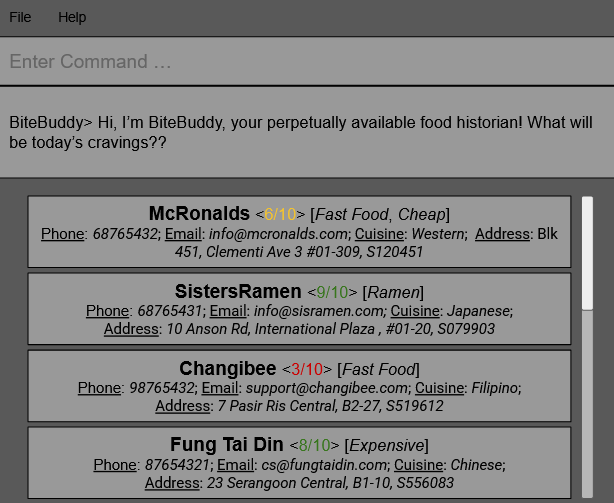
Type the command in the command box and press Enter to execute it. e.g. typing
helpand pressing Enter will open the help window.
Some example commands you can try:list: Lists all contacts.add n/John Doe p/98765432 e/johnd@example.com a/John street, block 123, #01-01: Adds a contact namedJohn Doeto the Address Book.delete 3: Deletes the 3rd contact shown in the current list.clear: Deletes all contacts.exit: Exits the app.
Refer to the Features below for details of each command.
Features
Notes about the command format:
Words in
UPPER_CASEare the parameters to be supplied by the user.
e.g. inadd n/NAME,NAMEis a parameter which can be used asadd n/John Doe.Items in square brackets are optional.
e.gn/NAME [t/TAG]can be used asn/John Doe t/friendor asn/John Doe.Items with
… after them can be used multiple times including zero times.
e.g.[t/TAG]…can be used ast/friend,t/friend t/familyetc.Parameters can be in any order.
e.g. if the command specifiesn/NAME p/PHONE_NUMBER,p/PHONE_NUMBER n/NAMEis also acceptable.Extraneous parameters for commands that do not take in parameters (such as
list,exitandclear) will be ignored.
e.g. if the command specifieslist 123, it will be interpreted aslist.If you are using a PDF version of this document, be careful when copying and pasting commands that span multiple lines as space characters surrounding line-breaks may be omitted when copied over to the application.
Viewing help : help
Directs user to detailed information about the application or specific commands.
Format: help [COMMAND]
- If no command is given, the URL for the help page will be shown.

- If a command parameter is given, the usage for the command will be shown
- Command keywords are case sensitive
Examples:
helpshows the help pagehelp addshows the usage for theaddcommand
Adding a foodplace: add
Adds a foodplace to the address book.
Format: add n/NAME p/PHONE_NUMBER e/EMAIL a/ADDRESS [t/TAG]… [no/NOTE] [r/RATING]
Tip: A foodplace can have any number of tags (including 0)
Examples:
add n/John Doe p/98765432 e/johnd@example.com a/John street, block 123, #01-01add n/Betsy Crowe t/friend e/betsycrowe@example.com a/Newgate Prison p/1234567 t/criminal
Listing all foodplaces : list
Shows a list of all foodplaces in the address book.
Format: list
Deleting a foodplace : delete
Deletes the specified foodplace from the address book.
Format: delete INDEX
- Deletes the foodplace at the specified
INDEX. - The index refers to the index number shown in the displayed foodplace list.
- The index must be a positive integer 1, 2, 3, …
Examples:
listfollowed bydelete 2deletes the 2nd foodplace in the address book.find Betsyfollowed bydelete 1deletes the 1st foodplace in the results of thefindcommand.
Editing a foodplace : edit
Edits an existing foodplace in the address book.
Format: edit INDEX [n/NAME] [p/PHONE] [e/EMAIL] [a/ADDRESS] [t/TAG]… [no/NOTE] [r/RATING]
- Edits the foodplace at the specified
INDEX. The index refers to the index number shown in the displayed foodplace list. The index must be a positive integer 1, 2, 3, … - At least one of the optional fields must be provided.
- Existing values will be updated to the input values.
- When editing tags, the existing tags of the foodplace will be removed i.e adding of tags is not cumulative.
- You can remove all the foodplace’s tags by typing
t/without specifying any tags after it.
Examples:
edit 1 p/91234567 e/johndoe@example.comEdits the phone number and email address of the 1st foodplace to be91234567andjohndoe@example.comrespectively.edit 2 n/Betsy Crower t/Edits the name of the 2nd foodplace to beBetsy Crowerand clears all existing tags.
Adding a note to a foodplace : note
Adds / edits the note of an existing foodplace in the address book.
Format: note INDEX [note]
- Edits the foodplace at the specified
INDEX. The index refers to the index number shown in the displayed foodplace list. The index must be a positive integer 1, 2, 3, … - You can remove the foodplace’s notes by not specifying any notes after
INDEX. - Note have a maximum character limit of 100.
- Note only allows ASCII-printable characters. You may refer to here for the characters that are accepted.
Examples:
note 2 Good customer service!Adds / Edits the note of the 2nd foodplace to beGood customer service!.note 2Removes any notes of the 2nd foodplace.
Rate a foodplace : rate
Assigns/Removes an optional rating from the specified foodplace in the address book.
Format: rate INDEX RATING
- Finds the foodplace at the specified
INDEX. - The index refers to the index number shown in the displayed foodplace list.
- The index must be a positive integer 1, 2, 3, …
- Sets the rating of the found foodplace to the specified
RATING. - The rating must be an integer between 0 and 10 e.g. 0, 1, 2, …
Examples:
listfollowed byrate 2 5sets the 2nd foodplace in the address book to have a rating of 5.- Executing
rate 1 0sets the 1st foodplace in the addressbook to have its current rating removed. - Executing
rate 1 5thenrate 1 8sets the 1st foodplace in the addressbook to have its current rating to5first then to8.
Adding a tag a foodplace : tag
Adds or removes one or more tags from the specified foodplace in the address book.
Format 1 : tag INDEX TAG1 [TAG2]...
Format 2 : tag INDEX /d [TAG1] [TAG2]...
- Finds the foodplace at the specified
INDEXand edits its tags. - At least one tag must be provided for Format 1.
- Multiple tags can be added at once using Format 1.
- Tag additions are cumulative (existing tags are kept unless deleted).
Examples:
tag 3 FastFood Veganadds both FastFood and Vegan tags to the 3rd foodplace.tag 2 /d FastFoodremoves the FastFood tag from the 2nd foodplace.
Tip: Using tag INDEX /d without specifying any tags will remove all tags from the selected foodplace.
Locating foodplaces by name: find
Finds foodplaces whose name, phone, email, address, note, rating, or tags contain any of the given keywords.
Format: find KEYWORD [MORE_KEYWORDS]
- The search is case-insensitive. e.g
pratawill matchPrata - The order of the keywords does not matter. e.g.
Prata Placewill matchPlace Prata - Keywords are matched against multiple fields.
- The search uses substring matching. e.g.
Prwill matchPrata - Foodplaces matching at least one keyword will be returned (i.e.
ORsearch).
Examples:
find pratareturnsPrata PlaceandThe Prata Housefind delivery 5returns foodplaces with either “delivery” or “5” appearing in any field
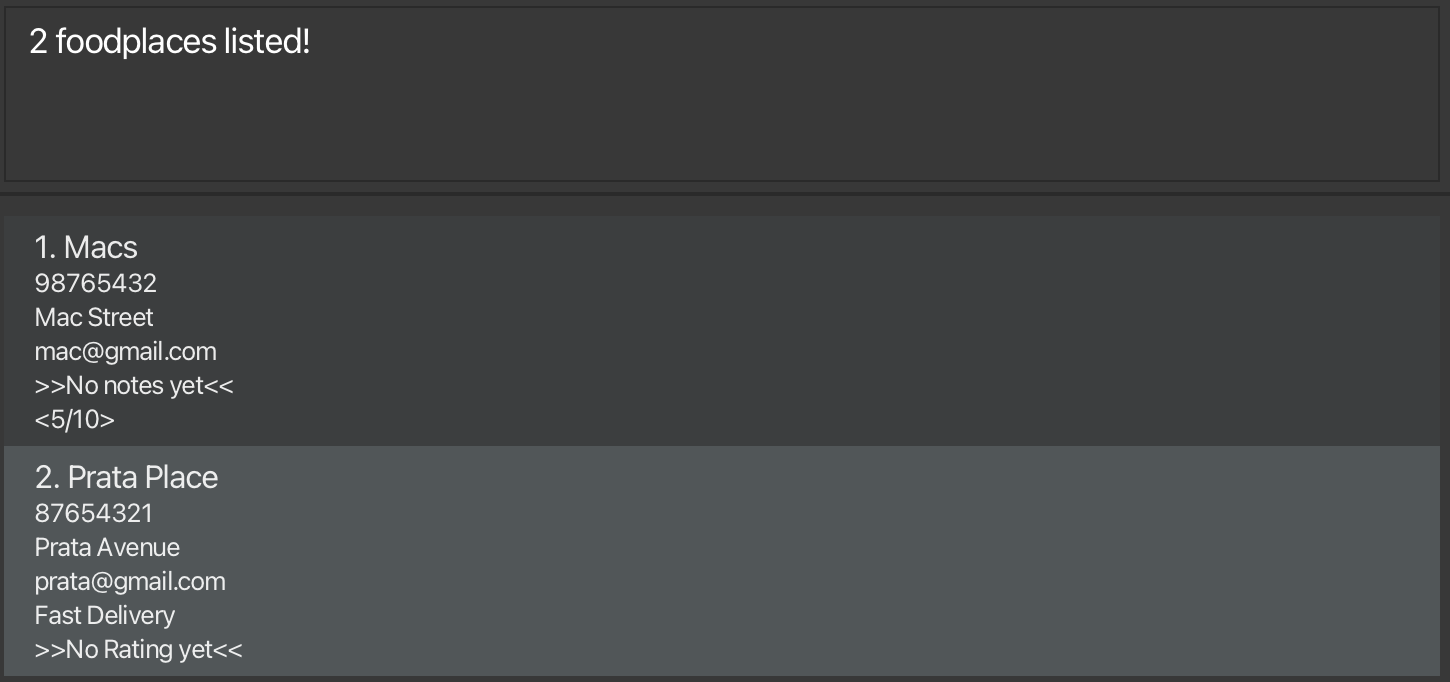
Clearing all entries : clear
Clears all entries from the address book.
Format: clear
Exiting the program : exit
Exits the program.
Format: exit
Saving the data
AddressBook data are saved in the hard disk automatically after any command that changes the data. There is no need to save manually.
Editing the data file
AddressBook data are saved automatically as a JSON file [JAR file location]/data/addressbook.json. Advanced users are welcome to update data directly by editing that data file.
Caution:
If your changes to the data file makes its format invalid, AddressBook will discard all data and start with an empty data file at the next run. Hence, it is recommended to take a backup of the file before editing it.
Furthermore, certain edits can cause the AddressBook to behave in unexpected ways (e.g., if a value entered is outside the acceptable range). Therefore, edit the data file only if you are confident that you can update it correctly.
Archiving data files [coming in v2.0]
Details coming soon ...
FAQ
Q: How do I transfer my data to another Computer?
A: Install the app in the other computer and overwrite the empty data file it creates with the file that contains the data of your previous AddressBook home folder.
Known issues
- When using multiple screens, if you move the application to a secondary screen, and later switch to using only the primary screen, the GUI will open off-screen. The remedy is to delete the
preferences.jsonfile created by the application before running the application again. - If you minimize the Help Window and then run the
helpcommand (or use theHelpmenu, or the keyboard shortcutF1) again, the original Help Window will remain minimized, and no new Help Window will appear. The remedy is to manually restore the minimized Help Window.
Command summary
| Action | Format, Examples |
|---|---|
| Help | help [COMMAND] e.g., help add |
| Add | add n/NAME p/PHONE_NUMBER e/EMAIL a/ADDRESS [t/TAG]… e.g., add n/James Ho p/22224444 e/jamesho@example.com a/123, Clementi Rd, 1234665 t/friend t/colleague |
| List | list |
| Delete | delete INDEXe.g., delete 3 |
| Edit | edit INDEX [n/NAME] [p/PHONE_NUMBER] [e/EMAIL] [a/ADDRESS] [t/TAG]…e.g., edit 2 n/James Lee e/jameslee@example.com |
| Note | note INDEX [NOTE]e.g., note 1 Famous for their chicken rice! |
| Rate | rate INDEX RATINGe.g., rate 1 6 |
| Tag | tag INDEX TAG1 [TAG2]…tag INDEX /d [TAG]…e.g., tag 1 FastFood Expensivee.g., tag 1 /d FastFood |
| Find | find KEYWORD [MORE_KEYWORDS]e.g., find James Jake |
| Clear | clear |
| Exit | exit |